As known as a foo file, a temp or temporary file is generated for temporarily holding information during the creation of a file. These files are used for the purpose of recovering data lost because of a program or system outage.
If you are an avid internet user, you are probably aware of the importance of deleting temporary internet files. Occasional removal of these files is highly recommended for all internet users. It is possible to delete temporary internet files either via the control panel of the computer or through your web browser.
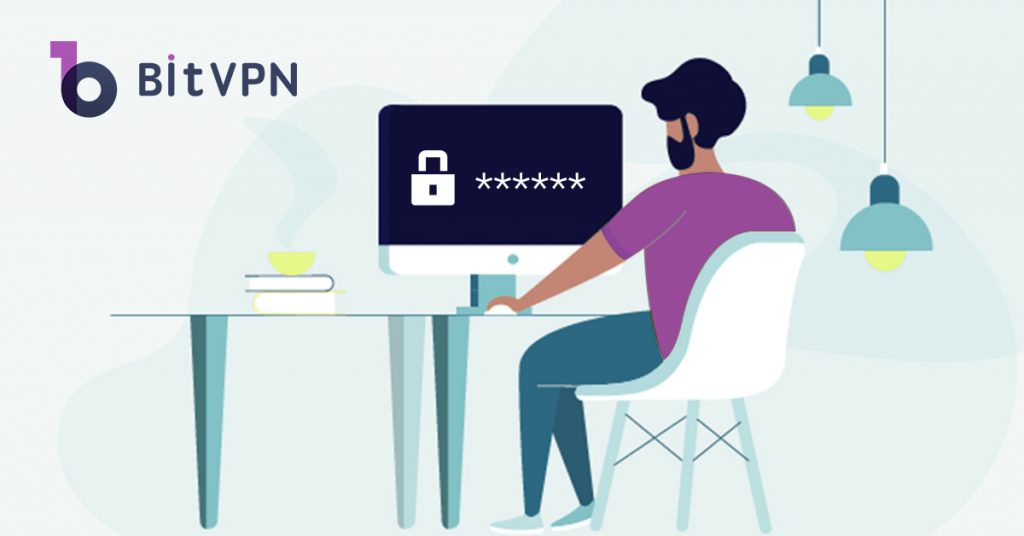
What are Temporary Files?
A temporary file may be defined as an internet file created by the operating system of the computer for various types of temporary purposes. While using programs or applications, temporary files are required because it demands additional storage to accommodate existing file usage and extra memory.
Temporary files are often created while running programs that consume a significant amount of data. As an example, temporary files will be created by your computer to store and save information, if you use video, graphics, or media editing software. The same applies to programs such as Microsoft PowerPoint or Word. While using these applications, all the work performed gets saved infrequent intervals. If the program shuts down suddenly, the users have the option to restore their work with the help of temporary files.
Why Should I Remove Temporary Files?
Over a period of time, computer systems tend to accumulate loads of temporary files through different programs and apps. Once their tasks are complete, they remain idle on the system. This not only occupies the computer’s storage space but also results in slowing the system down.
There are many different reasons for regularly cleaning the temporary files on your computer.
• The presence of a lot of temporary files hinders the performance of the system. Cleaning them up on a regular basis will improve system performance significantly.
• By cleaning up the temporary files, it is possible to instantly recover a lot of disc space.
• Old temporary files can also lead to sudden app crash or slowness in loading a program.
• It is possible for hackers to infect a whole system by attacking the old temporary files on the system.
• The app loading time of the system improves significantly by deleting the temporary files.
How to Delete Temporary Files on Windows 10?
If you are using Windows 10, there are a number of ways to remove temporary files. The Settings app can be used to remove them manually as well as automatically. Depending on the release used, the steps can be slightly different.
For the users of Windows 10 version 1903 or later, the procedure involves clicking on system, followed by storage, local disk, and temporary files option. Finally, select all the temporary files you want to remove and click on the button “remove files.” For Windows 10 version 1809 or earlier, the steps include opening settings, clicking on system, storage, and the link free up space now, selecting the files to delete, and clicking the button “remove files.”
If you choose to remove temporary files via your browser, the process may vary across browsers. In general, you will have to go to the ‘Settings’ and select “Internet Options.” This is where you will find the option to clear cookies and temporary files. If you want to delete temporary files via your control panel, you need to select “Network and Internet” after visiting the control panel. The option to “delete browsing history and cookies” will be available under “Internet Options.”
How to Delete Temporary Files on macOS?
Mentioned below are the steps involved in deleting temporary files in Mac OS. Before starting this manual procedure, create a backup folder to safeguard the system.
• Shut down all apps running on the system.
• Select “Go” menu in the Mac Finder or use shortcuts such as Shift key or Option/ Alt.
• Choose the library option and click on the “caches” folder.
• Select all the files you want to remove and put them on trash.
• Finally, remove everything from the trash.
If you want to delete your system data while using Mac, all you have to do is just restart your Mac.
You May Also Like:
- How to Tell if Someone is Spying on My Phone and How to Stop That
- Ask Your Employees These Questions to Easily Test Their Cybersecurity Awareness
- What’s Computer Hacking and How to Prevent It
- What is Ransomware? Everything You Should Know About Top 1 Possible Cyberattack in 2021
- Affected by Facebook Leak? How to Stay More Private on Social Media